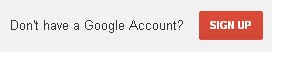Now days Google plus is one of the very popular social networking site and of course it’s provided by Google INC. Google plus have many interesting features ,once you start using it you can’t stop yourself. To experience Google plus features you want to just sign up for Google plus. Here we will learn ‘How to sign up for Google plus and get www.plus.google.com account for free’
Before going to the learn how to sign up for Google plus, let’s talk about some Google plus features.
A) Stream: by using stream feature you can updates of people which are in your cirles.Also there is an input box which allows you to enter post. There is text field entry box with photo and video sharing option.
B) Circles: In this feature you can organize people into different groups for sharing.By using privacy setting you can hide user in your cirles.you can make different types of circles such as friends, family etc.
C) Hangouts: It’s for group video chat,maxzimum 10 people at time can chat .And of course single video chat also available.
D) Games: Google plus provide social gaming you can play game with your friends which are in your circle.
E) Photos: You can share photo of your real life, also video sharing is available.
F) Events: You can add events,invite people then you can share photos and media in real-time from event.
Table of Contents
How to Sign up for Google plus
It’s an easy process to sign up for Google plus .Just follow the given step below:
1.First off all you should visit the Google plus site to sign up Google plus account so you can follow the link https://plus.google.com
2.Once the plus.Google.com opens,you need to do locate red colored button which say or indicate the “Create an account” on right top which shows like below screen shot .
Once you click on link “create an account”,a page appear will contain a form for required data entry which will required to open up google plus account.
a) Fill your first and last name in the first text box.For example First name:Sameer and Last name :Bille.
b) Choose a username which will be used as google plus address in future and same address you can you for other services such as gmail,orkut etc. For example: If you want your google plus to be “sameerbille”. Fill it out in the textbox, so that Google can create the same address sameerbille@gmail.com Please note that this should be unique and if any other person owned this same username then Google will ask you to create another unique username.
c) Now Create an unique password which will be used to open your Google plus account in future.
d) Retype the password you created earlier (Confirm your password)
e) Fill in the month, date and year of your birth.
f) Select the type of sex (or gender) you are.
g) Enter your mobile number, this step is optional but adding mobile number to Google account makes it more secure and personal.
h) Enter your alternate email address. This email address is only used to confirm that you are the owner of this account. This is helpful when you forget the password to open your new Google plus account.Google would email the password to the email address you entered in this box. However, if you gave a valid phone number, the password reset confirmation will be done via text message or SMS.
i) Enter the verification code. Make sure to write numbers or letters correctly. It’s meant to check you are a human, and not a robot that makes gmail accounts automatically.
j) Make sure the location listed is your country.
k) Tick all the options and click “Next Step”.
l) At next page, you are shown your Google plus profile. At this stage could direct to the “Next Step”. It is recommended to add google plus profile photo. This is useful in the utilization and subsequent use of google services. And to add a profile photo, click “Add Profile Photo”
m) Click the “Select a photo from your computer” to upload your profile avatar. It is recommended to use a small and rectangular photo. This is to ease the uploading of the picture and subsequent arrangements.
n) After the photo has been uploaded, you can still adjust the picture if it you are not yet satisfied. But if it is in accordance with what you want, click “Set a Profile Photo”.
o) This display profile photos in your Gmail account. At this stage you are given the opportunity to re-edit the photo if it does not fit the profile as desired. If so, click “Next Step”
p) Now you have successfully created a free Google plus account.
Note :this account address is also your Gmail email you can use it for other google services such as you tube,orkut and of course for sending and receiving emails etc.
Also Read :How to delete or disable Google plus account.
Update: Google+ is only available for G Suite accounts through work or school. Consumer accounts (typically ending in @gmail.com) were shut down on April 2nd, 2019